How to Add Products to Shopify: Best Tips & Tools
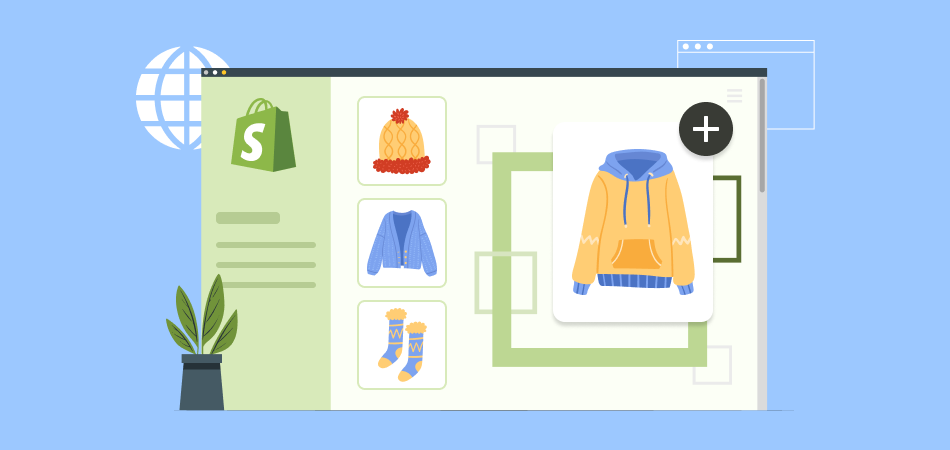
As an online store owner or dropshipper, listing new products on your Shopify store is vital to growing your business. A few tips and tools can make adding hundreds of products to your Shopify store fast, easy, and effective.
Follow these tips on how to add products to Shopify, and your Shopify store's product count will boom quickly!
Adding Products to Shopify
You must understand the fundamentals before dabbling with email marketing and search engine optimization. This entails being aware of how to make each product page on your website popular to increase sales. Let’s start adding products to Shopify now.
Step 1: Add a New Product
Enter your Shopify shop URL and account details as the initial step in adding items to Shopify. Go to the Shopify homepage and sign up for a free trial if you don't already have a Shopify store. From your Shopify admin > Go to Products > Click on Add product.
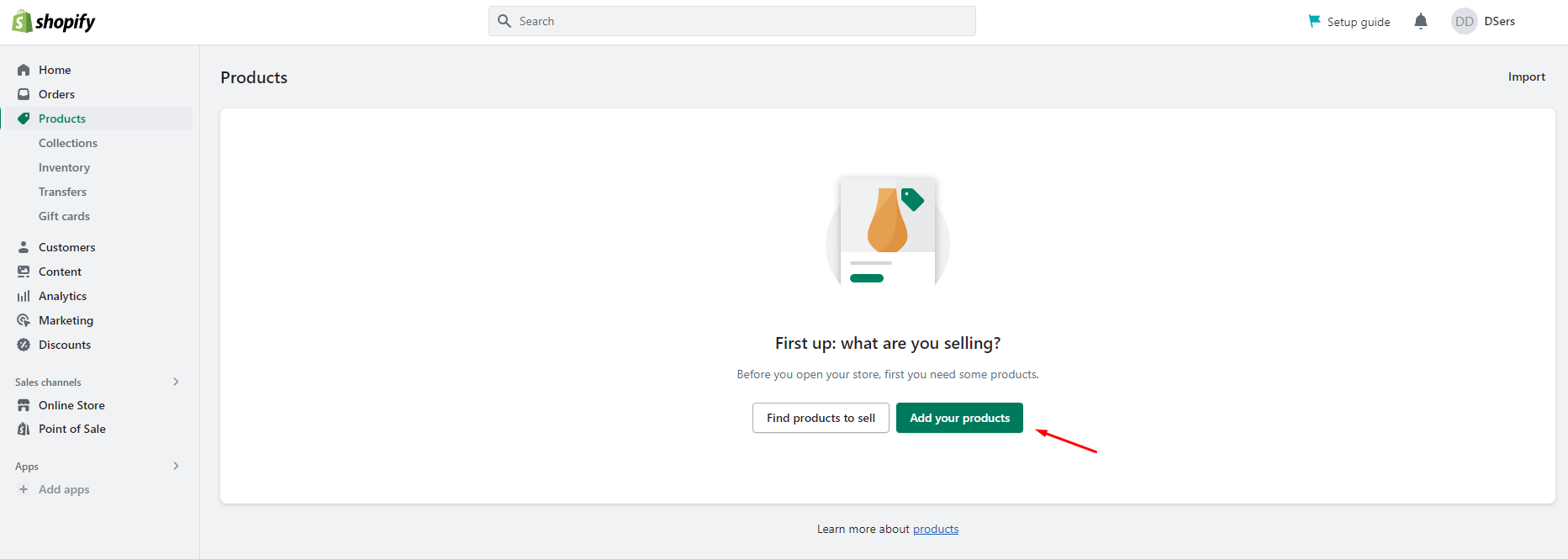
Step 2: Add Product Details
This is the key step in the "how to add products to Shopify" guidance. You may start filling out your product page with details. Details for Shopify product settings include the following:
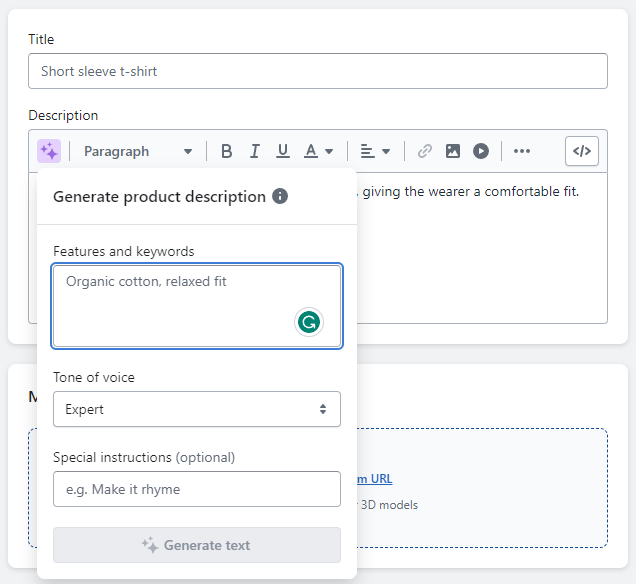
Title: It should be brief and memorable to make it easier for you and your consumers to recall the product name. As the specifics will be placed in the Description section, the product title need not include all the information about the item. Be consistent with the names you give the products that are offered. If the color is mentioned in one product title, it should also be said in the others.
Description: The intellectual and emotional justifications for customers to add things to their baskets must be covered. Remember who your target market is and write down how this product may benefit them. This is a crucial step in your customer lifecycle marketing strategy. Use the rich text editor in this area to draw attention to the crucial details and wow your readers.
Did you know: Shopify released an AI tool for creating automatic product descriptions in February 2023.
Price: Every consumer will want to know the price range for each product in your online store. To be clear about the cost of each of your pages is crucial. Don't forget to pick your price point wisely. You don't want to scare away your consumers with an excessive price.
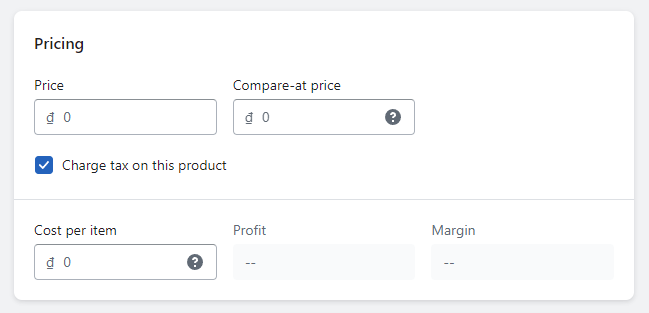
Shipping Options: Inform your clients of the delivery method for their purchases. If you offer digital goods or services that don't need to be delivered, you might not need any of those items.
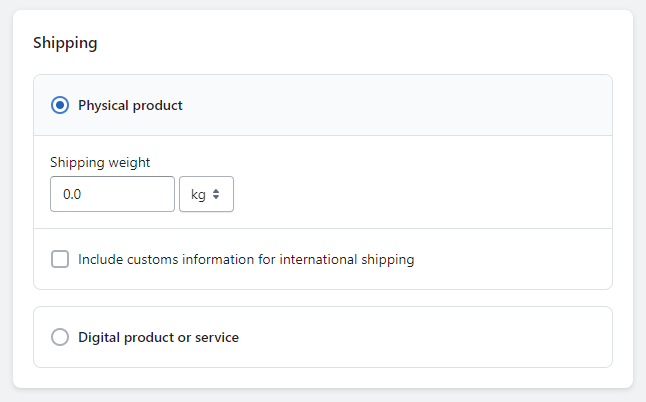
Step 3: Upload Product Images and Videos
You may start inputting the images that will provide your buyers with some much-needed context for what they're purchasing once you've successfully entered all the necessary data for your goods.
When naming your images, follow a consistent pattern and separate words with a dash. Using this, finding photographs and improving your SEO ranking will be a lot simpler.
Try to include many pictures of your product on each page, preferably from various perspectives and, if feasible, with multiple color possibilities. Always confirm that you are permitted to use any photographs you access, and ensure that all images are crisp and clear.
Step 4: Assign Product Tags and Categories
After your images are complete, the following step is to add your products to particular categories or sections of your website. A Collection is comparable to a category on Shopify. The Add to Collections option may add your product page to any category.
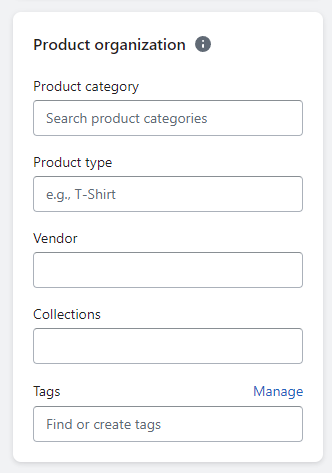
To make it simpler for buyers to locate and search for products, you can add tags.
- Click on the product name you wish to alter in your Shopify admin panel.
- Select the Organization tab.
- Add tags for your items (To separate specific terms, use commas).
- Click on Save.
Shopify store owners may also use tags to build automatic collections. Go to the Collections tab on your admin page and enter a description or title for your collection. Choose which criteria your items must satisfy to be included in the Automatic collection by clicking on that option under the Type section.
Step 5: Set up Product Variants (size, color, etc.)
Click on “Add options like size or color”. For each selected option, you may provide Color, Size, Material, and Size in the Option Name and Add values. The fact that this area offers several alternatives suggests that Shopify products are widely available in the shop. It also makes it easier for the owners to manage Shopify inventory than many store owners realize.
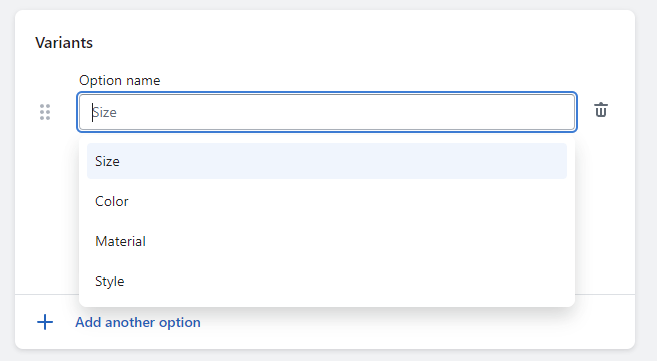
Step 6: Manage Product Inventory
The " Inventory " part will appear when you scroll further down the page. Alternatively, you may select the second option if a third-party app controls your inventory.
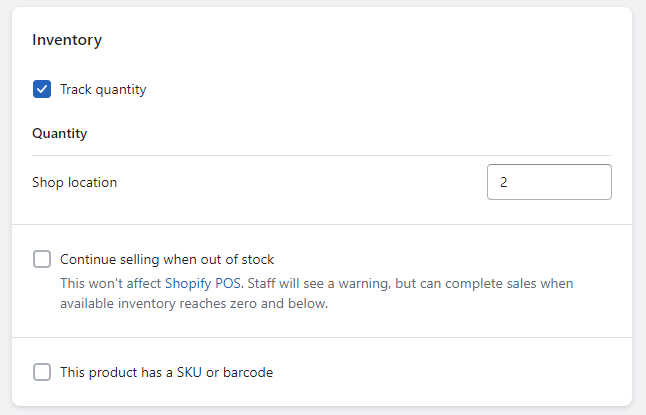
The Stock keeping unit, or SKU for short, is a specific value for sound. SKUs make it simpler to process orders and manage your inventory successfully. You can develop a logical format even if you're unfamiliar with SKUs.
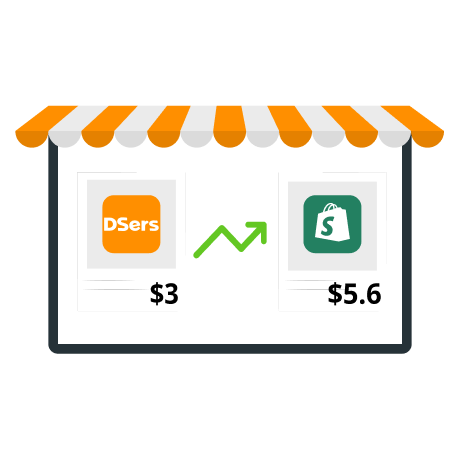
|
Adapt Your Product Prices Automatically DSers Automatic Pricing - Pre-set Pricing Rule to mark-up your product price automatically |
The option "Barcode" is also visible there, to the right. You don't need to worry about this market if you're starting out and solely selling online.
The Shopify admin will track the amount of this product if "Track quantity" is selected. Inventory tracking is crucial if you only have a limited stock to ensure you're not selling an out-of-stock item.
You can alternatively choose to "Continue selling when out of stock" if you are certain you can fulfill customer demand and will quickly restock your items.
Next, fill in "Quantity" with the total number of units on hand. Your inventory structure varies slightly from our example if you operate many locations for your firm.
Step 7: Optimize Search Engine Listing
The number of clients that visit your store website will depend on SEO. Several business owners who are looking at how to add items to Shopify businesses disregard the value of SEO.
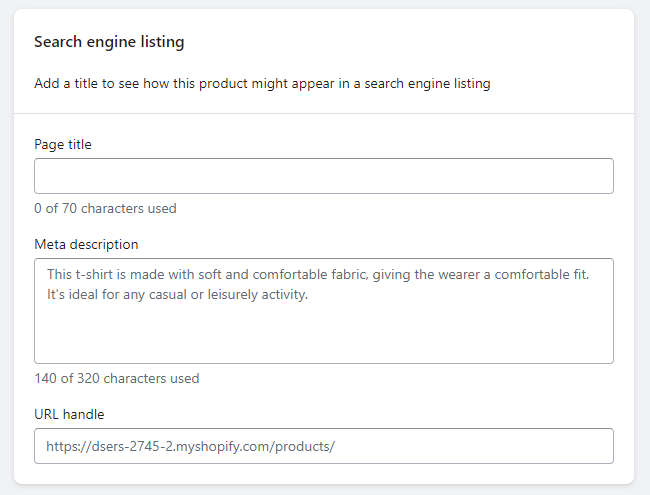
In some cases, however, your copy may get trimmed if it surpasses the character limit. To be displayed in full in search engine results:
- Keep the product title under 70 characters
- Keep the product description under 320 characters
Step 8: Publish Products
You've reached the end of the process! To allow Shopify product visibility, don't forget to quickly verify all the details of newly added products before hitting the "Save" button.
The "View on your website" option enables you to examine the product preview so that you may make product adjustments if there are any problems. By going back to the initial stage, you may alter the products.
Using a Tool Like DSers to Add Products to Shopify
DSers is the most advanced dropshipping tool for eCommerce stores. With our unique Supplier Optimizer feature, DSers automatically scours the internet for the best dropshipping suppliers and imports their entire product catalog into your store.
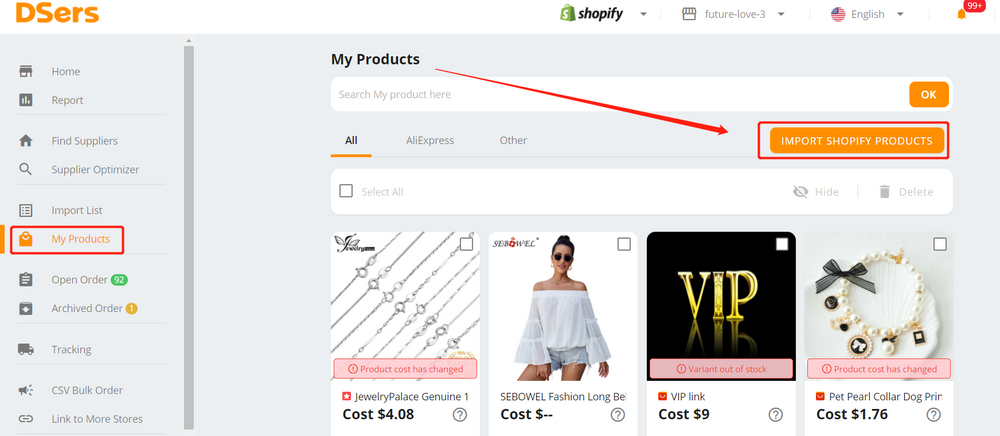
Save time and boost your productivity with the most potent automatic product-importing tool for dropshippers. Let DSers handle the tedious work of finding new products so you can focus on promoting your store and scaling your business.
Here are some features that will help you much when adding products to Shopify:
Importing products from your supplier to DSers:
You can easily import products from your supplier to DSers for easier management:
- Click Import Shopify product under DSers - My Products.
- Your newly made item will show up on the list. By clicking on the right side, you may import it to DSers.
- The item will be available in My Products. Next, you will link it to AliExpress vendors so DSers users may order this item on your behalf.
Customizing and editing product details in DSers:
With DSers Import List features, every item you import from suppliers to sell in your online e-commerce business will be added to the Import List. A single database with everything you could offer in many stores is ideal.
- Go to DSers > Import List.
- On the Product Card of the product you wish to alter, click the Edit button. You may access multiple tabs to change the product information from a pop-up that will display.
Importing products from DSers to your Shopify store
You may also push the products to your Shopify store from your import list. To add all your items to your Shopify store, you only need to enter into your Dsers account and follow a few simple steps.
- Go to DSers > Import List.
- To push a single product, hover over its Product Card and click the Push button. To bulk push items, check the box of the products on the Product Card and click the Push to Shopify button.
- Choose the retailer you wish to send the merchandise to from the Pop-up.
- To confirm, press the PUSH TO SHOPIFY button.
Managing products and orders in DSers
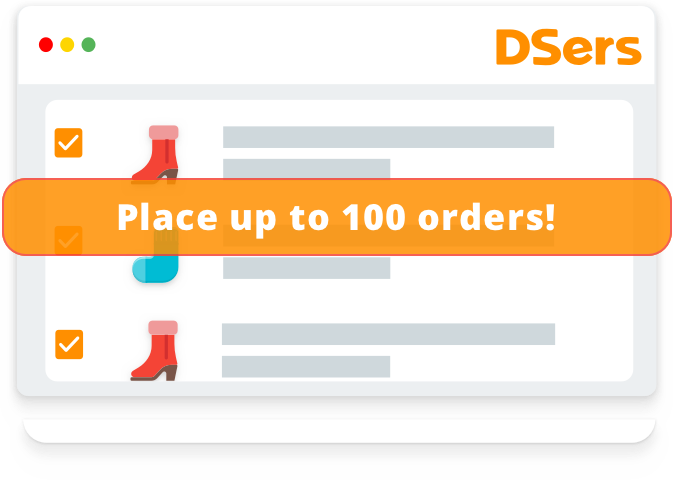
You may automatically handle your orders on your Shopify stores by using DSers Bulk Order. You can put all the new orders your clients have given you with only a few clicks. In just a few seconds, choose up to 100 orders, and place them all at once.
Benefits of using DSers for adding products to Shopify:
- Time-saving: DSers tools can save you significant time by automating adding products to your Shopify store.
- Increased accuracy: DSers can also help ensure your product information is accurate and consistent.
- Improved efficiency: DSers can also help you streamline your workflow and improve your overall efficiency.
- Enhanced functionality: DSers offers additional functionality that may not be available in Shopify's built-in product creation tool.
Other Tools For Adding Products to Shopify
Several tools can help you add products. Here are some popular options:
Shopify's built-in product creation tool
Shopify provides a user-friendly product creation tool allowing you to quickly and easily add new products to your store. You can upload product images and set prices, descriptions, and other attributes.
- Pros: Easy to use, included with Shopify, no additional cost.
- Cons: Can be time-consuming for large product catalogs.
Bulk Product Importer
If you have many products to add to your store, you can use the Bulk Product Importer app. It allows you to upload a CSV file containing product information, including images, descriptions, and pricing.
- Pros: Fast and efficient for adding many products at once.
- Cons: It can require technical knowledge to format the CSV file properly and may require manual adjustments after import.
Shopify Product Uploader
If you prefer to outsource adding products to your Shopify store, you can hire a Shopify Product Uploader. They can add new products, update existing products, and optimize product listings for better search engine rankings.
- Pros: You can save time and effort if you don't have the resources to add products.
- Cons: Additional cost, may require sharing sensitive product information with a third party.
Tips for Success in Adding Products to Shopify
Here’re some tips that may help you out when trying to add products to Shopify to start an online business or a dropshipping store.
Using high-quality product images and videos
High-quality product images and videos transform a Shopify store by enabling visual storytelling, improving customer experiences, boosting conversions, and building brands. Engaging visuals inspire discovery, and future-proof as product catalogs grow.
Writing compelling product titles and descriptions
While titles and descriptions seem straightforward, they significantly impact vital metrics and customer experience. It is essential for an expert, professional brand and successful e-commerce store. With impact in mind, compelling titles and descriptions deserve focus and precision.
Using SEO best practices to improve product visibility
SEO improves product visibility on Shopify by driving more high-quality traffic, increasing conversions and customer value, and offering a cost-effective alternative to paid advertising. Methodical implementation of search optimization best practices delivers significant impact and return on investment.
Creating product collections to improve navigation
Product collections improve navigation on Shopify. They craft a best-in-class user experience that keeps customers engaged and fuels growth. Prioritizing collection-based organizations from the start will provide benefits for years to come.
Promoting products through social media and email marketing
The benefits of social and email far outweigh the costs, with huge impacts on awareness, influence, exposure, and growth. For any e-commerce store, promotion should be a critical strategic priority from the start.
Final Words
Adding new products to your Shopify store is critical for growth, but it requires focus and precision. Whether you source products wholesale, dropship, or a combination of both, using tools and processes designed specifically for e-commerce pros will set your store up for success.
When it comes time to add new products, consider DSers for automated, optimized product management and a competitive advantage that transforms growth and stays ahead of the crowd. Read more helpful tips and tools for your online business on DSers Blog.




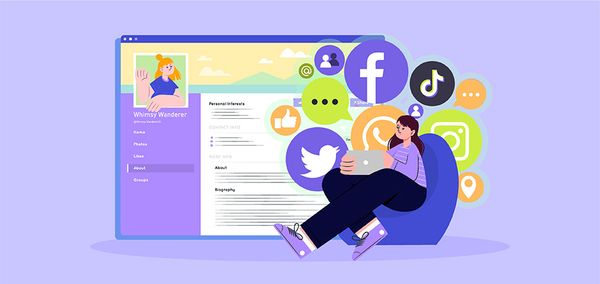






 Company
Company
 Why Choose DSers
Why Choose DSers
 Blog
Blog
 Help Center
Help Center




 Live Chat
Live Chat