DSers Released the New UI for A Better User Experience
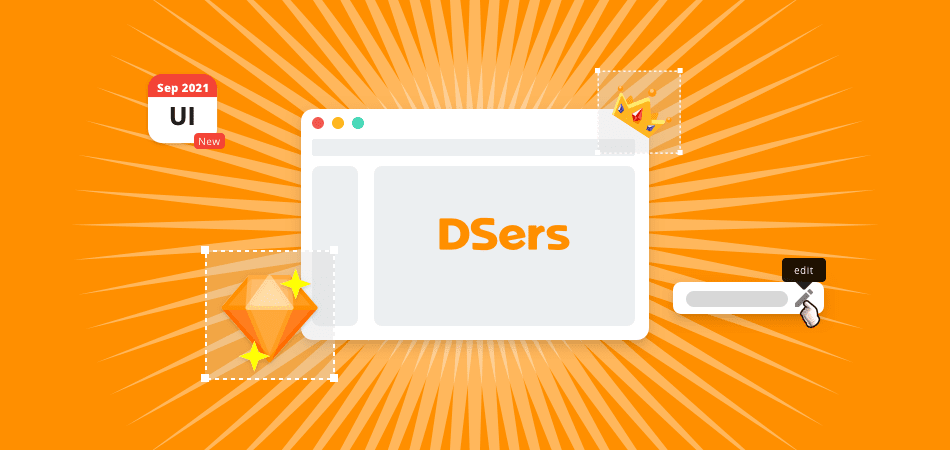
To give all users a better dropshipping experience with DSers, and make the operation process more convenient, we have updated the User Interface (UI) of DSers.
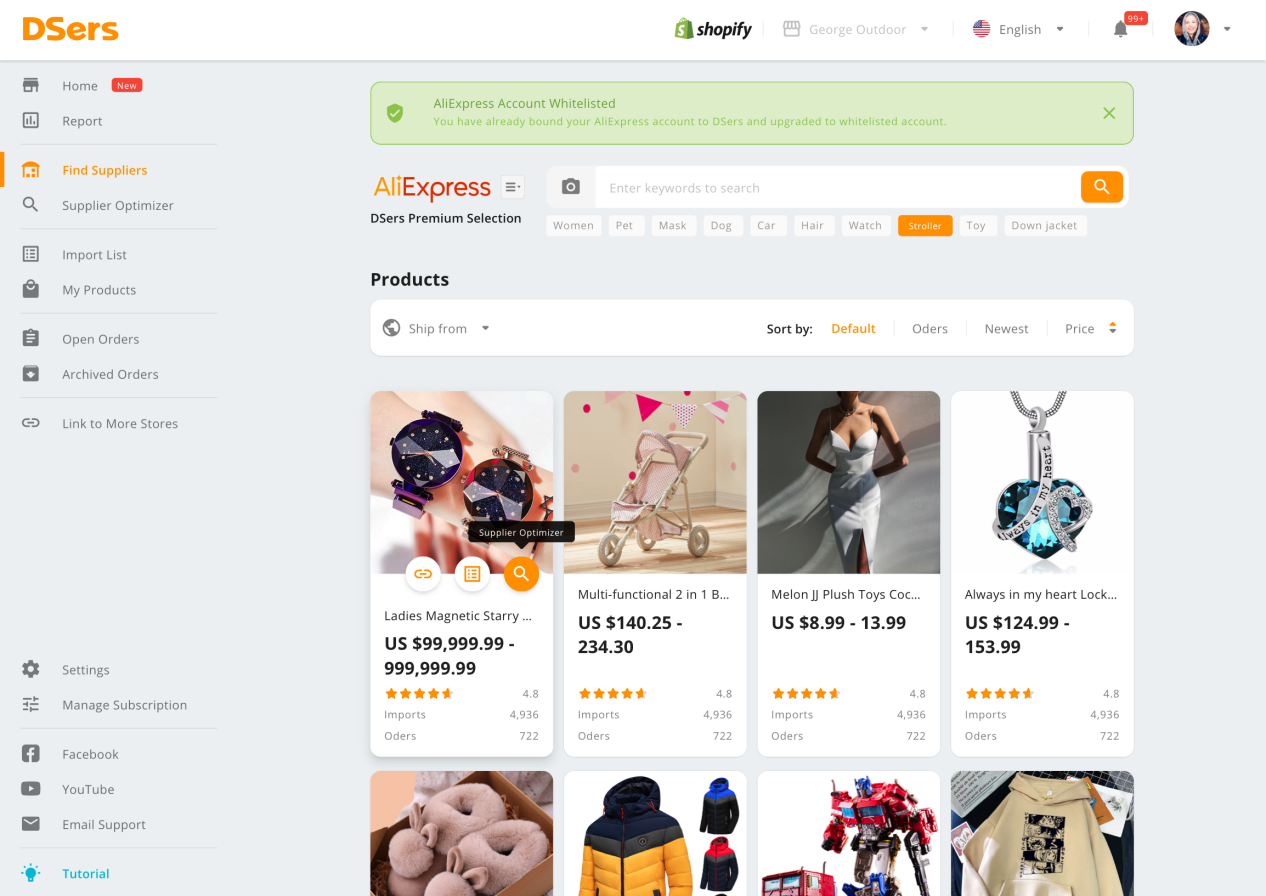
In case you get lost or confused about DSers platform, we will introduce our new UI in this blog. There are some changes you need pay attention to.
Changes of Interaction Button
Some button have moved to new places and their shape was changed.
Let's take Shopify DSers as an example. In the old Import List page, the push to Shopify button will appear under the product card when you put the mouse on it.
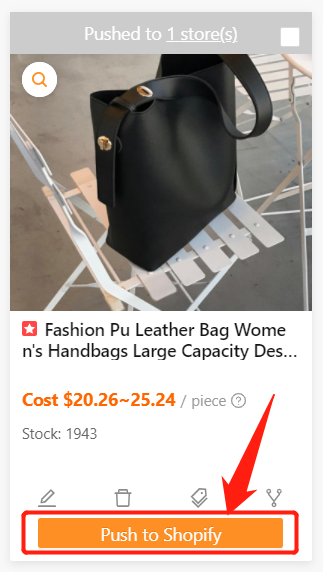
In the new UI, the button moved upward a little bit and turned into a round shape.
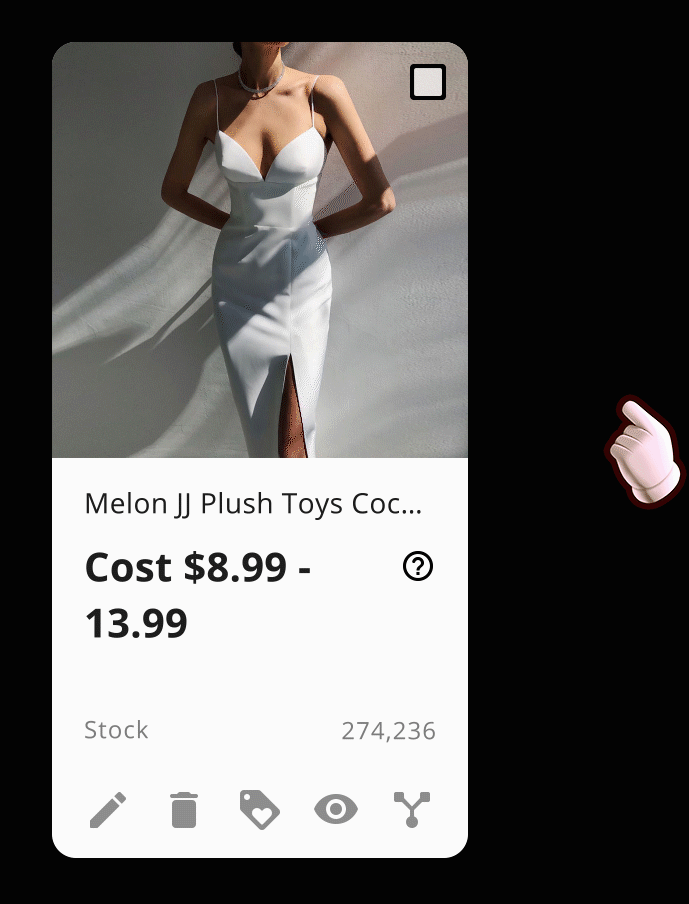
If you’re an old user, you’ll find out there are a lot of new icon buttons appearing in different pages too. When you see an orange button you don’t know, try to move the mouse to hover on the button and it will tell you what it does.
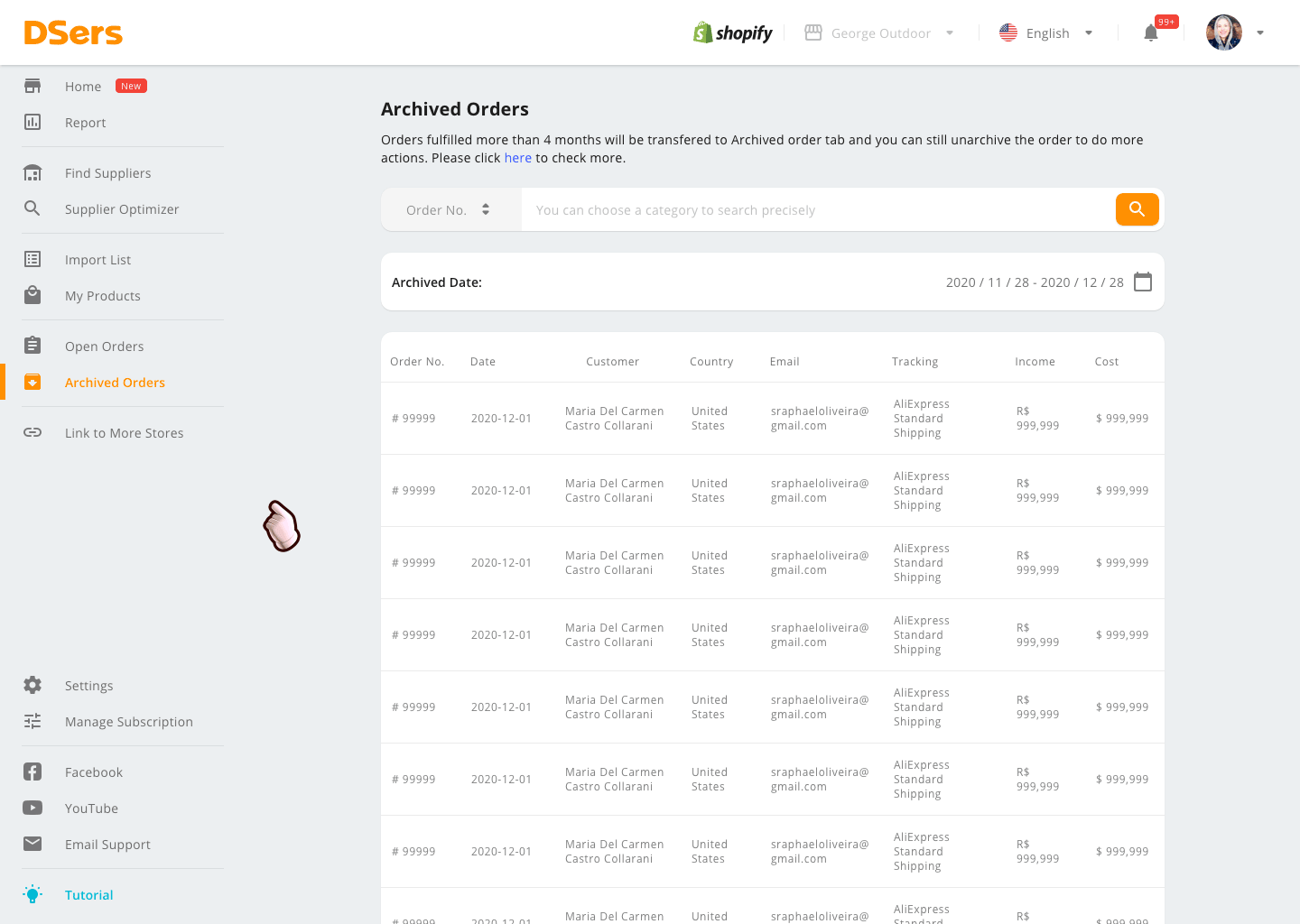
The same situation will happen when you put the mouse on the product card or some items in Find Suppliers, Supplier Optimizer, Import List, My Product and Order page menus.
Open Order Page
In the old order page, the Mapping button and Action button is a button in the order card.
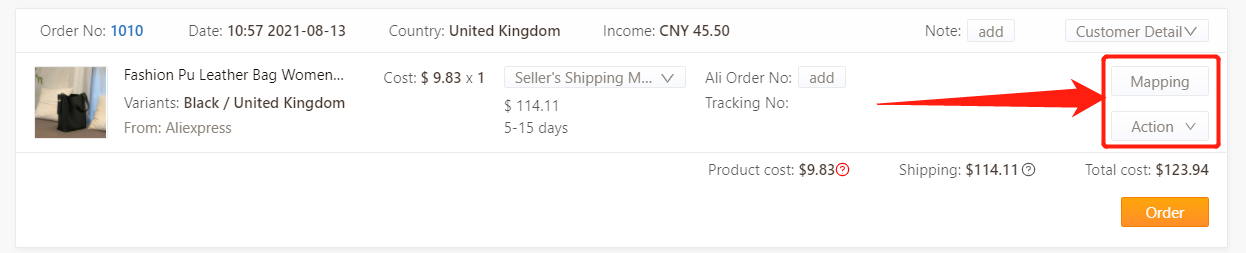
But in the new UI, the Mapping button will appear when you move the mouse on the order item.
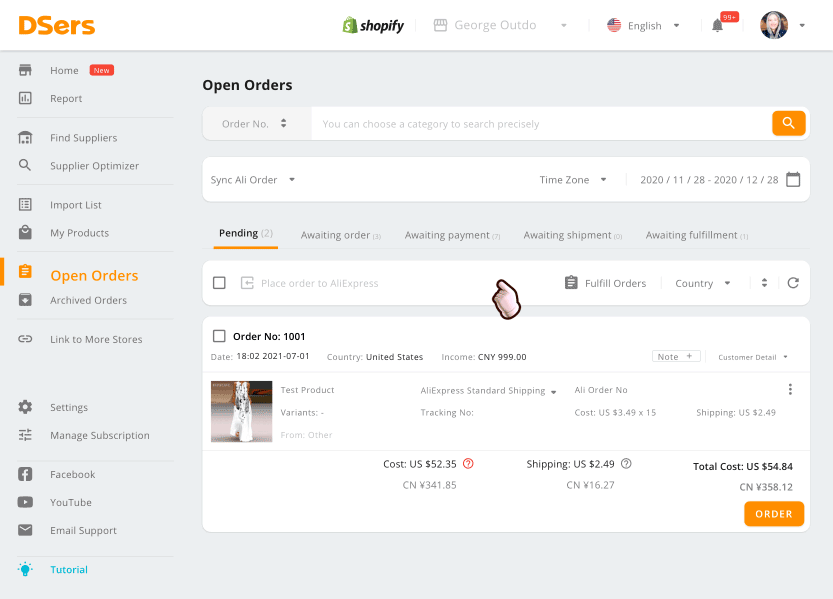
The Action button becomes an icon button on the right top side of the order item. A drop-down list will open when you click the icon.
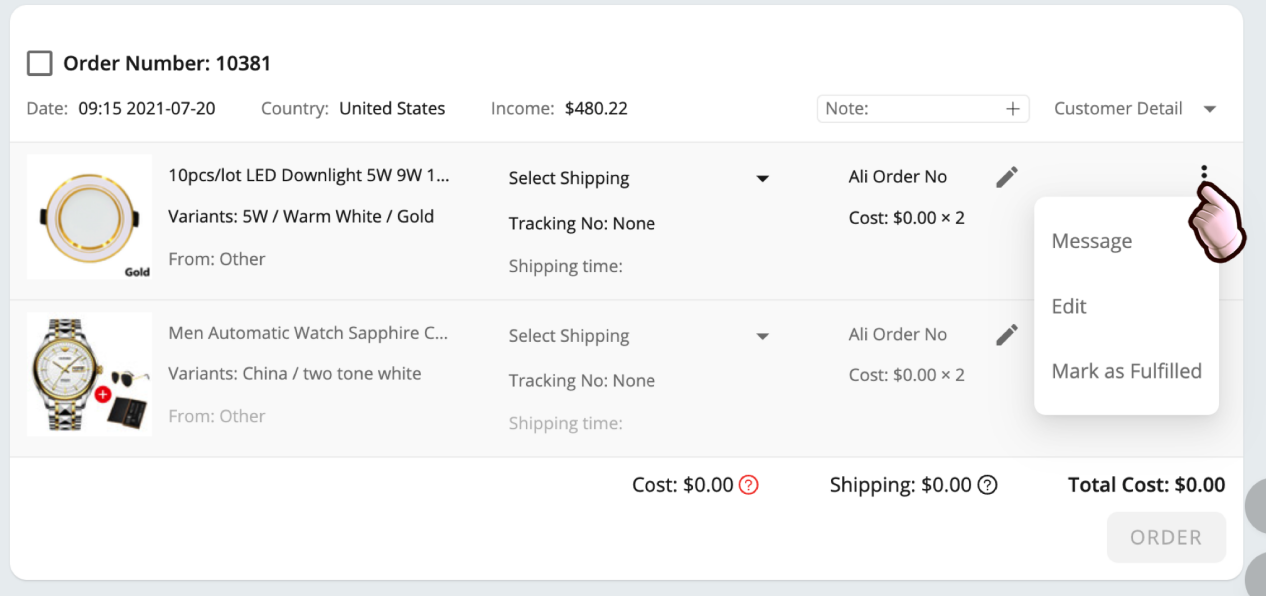
In addition, when you want to place multiple orders to AliExpress, the Place order to AliExpress button becomes Bulk place orders. You can find it at the same spot.
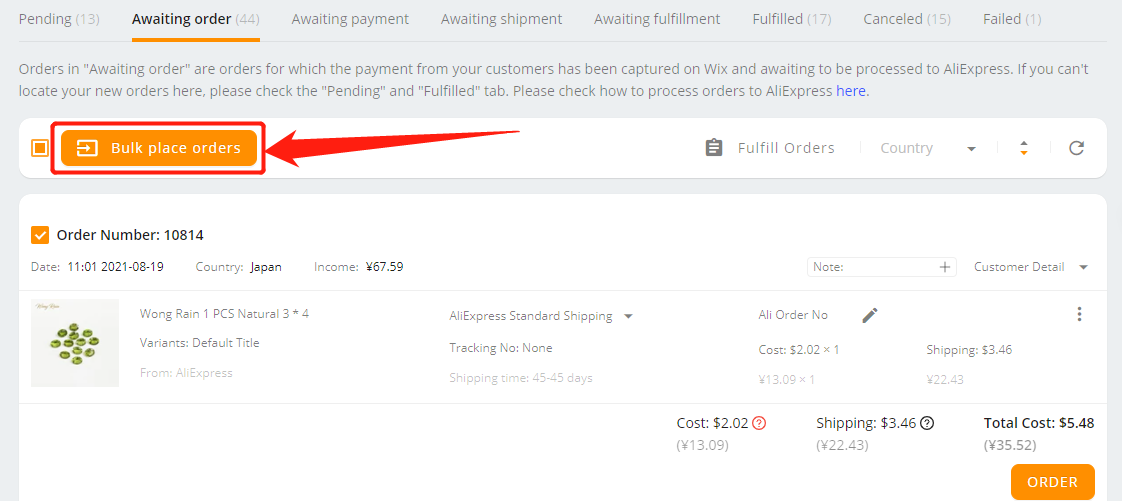
A pop-up window will appear after you clicked Bulk place orders. You can double check the product information and click Confirm, then your orders will be moved to Awaiting payment tab.
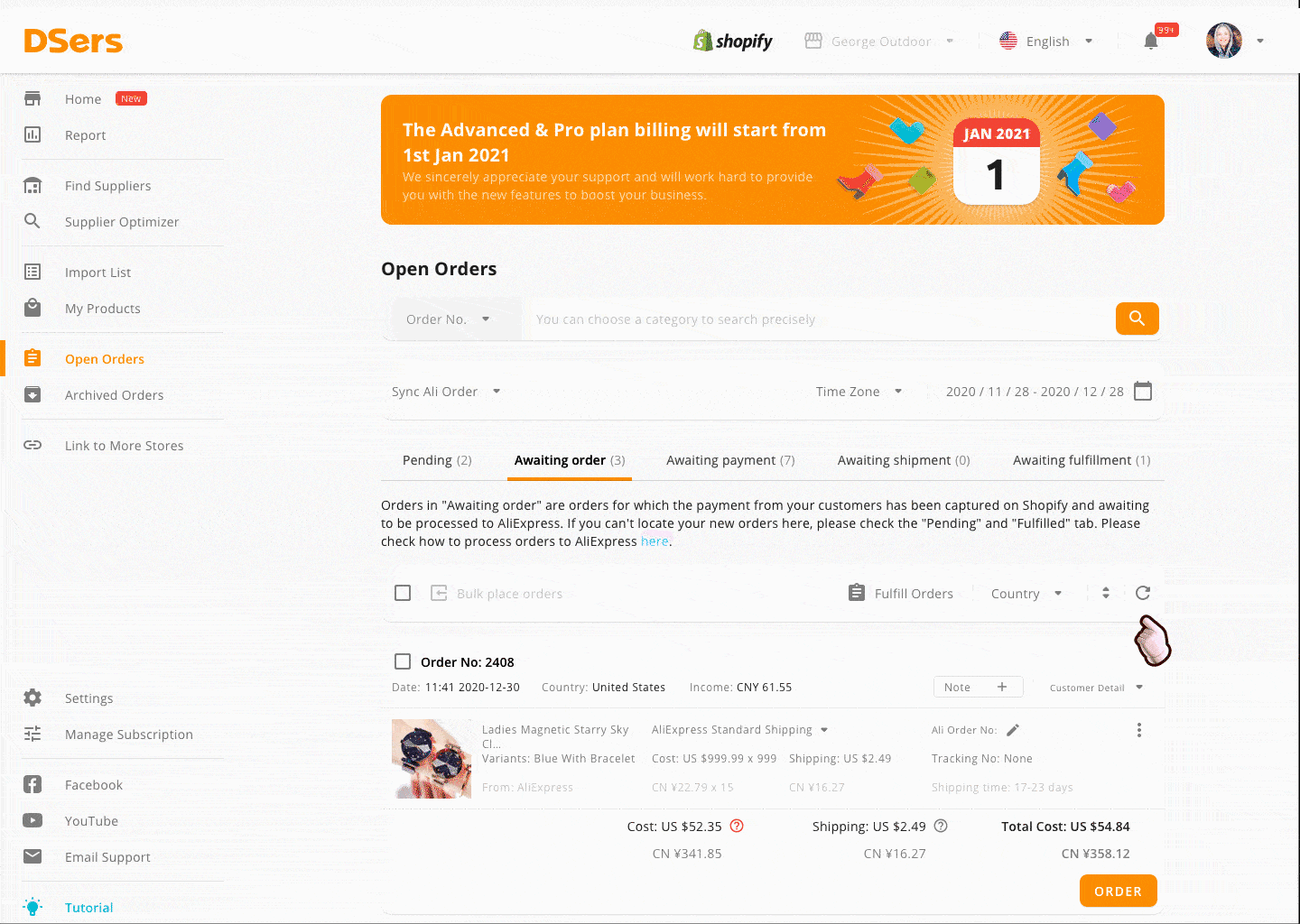
Setting Page
There is a big change in the Setting page. You can click the title to open different section and the rest will fold itself.
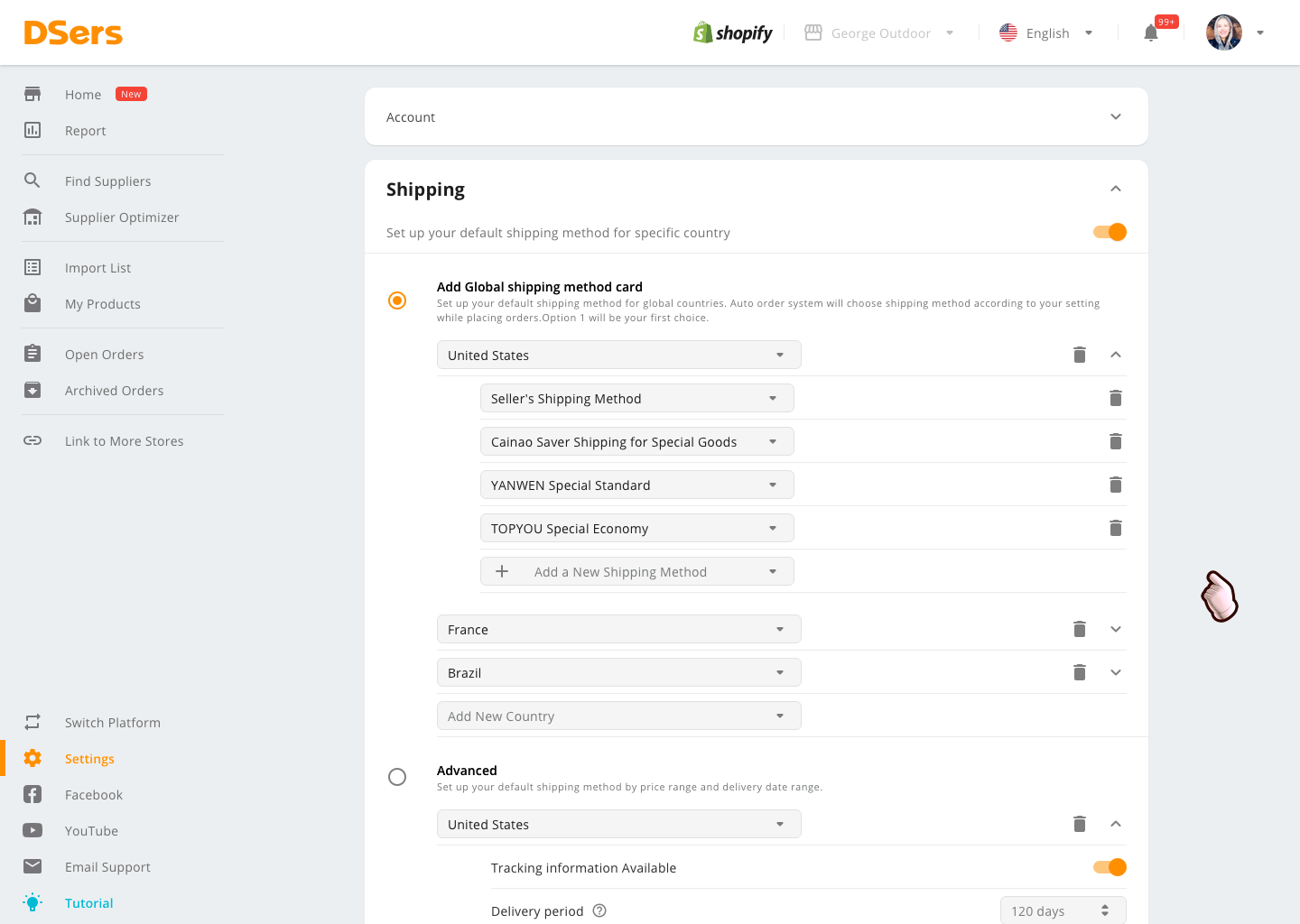
For example, you can activate the pricing rule of the store you want in Pricing Rule section. You can also click the store name area to fold or unfold the store details.
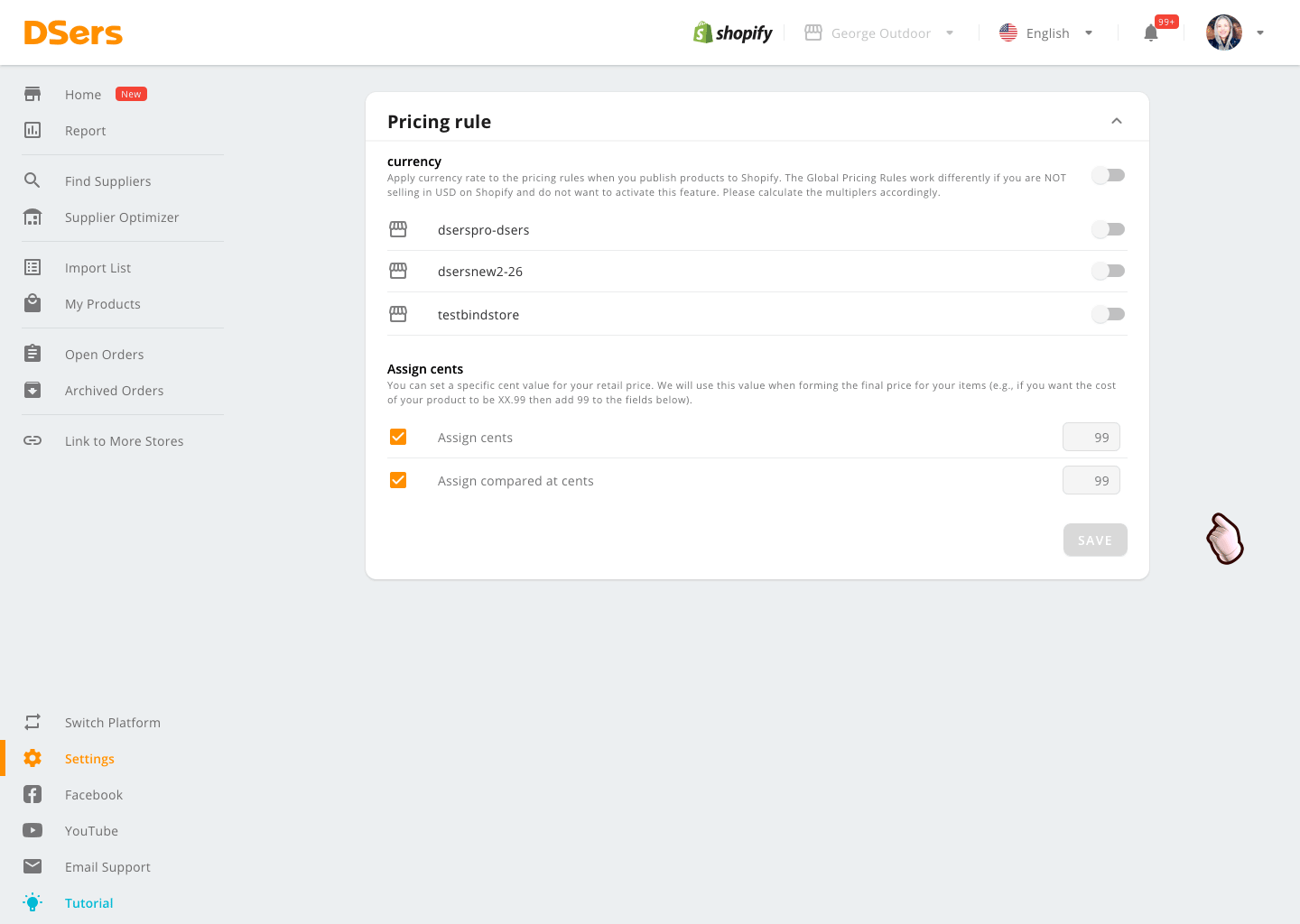
Now, you already know the changes made in the new UI. If you have any question when using it, don’t hesitate to contact our customer service team.
Enjoy dropshipping with DSers!





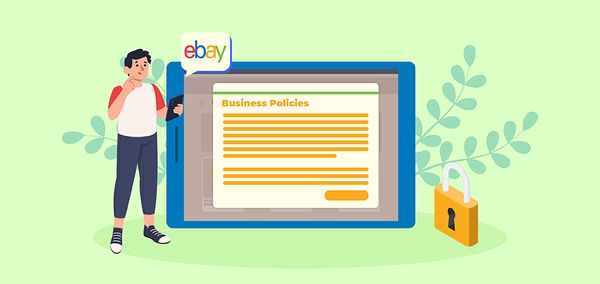
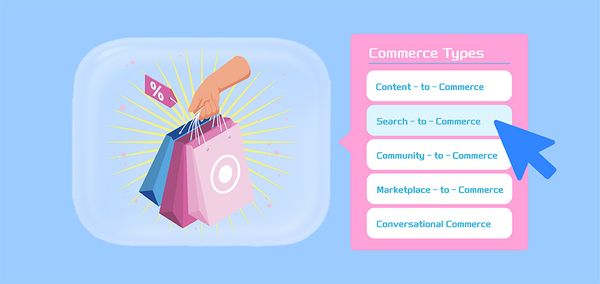





 Company
Company
 Why Choose DSers
Why Choose DSers
 Blog
Blog
 Help Center
Help Center




 Live Chat
Live Chat