How to Use Shopify Gift Cards - Detailed Guide You Ever Need
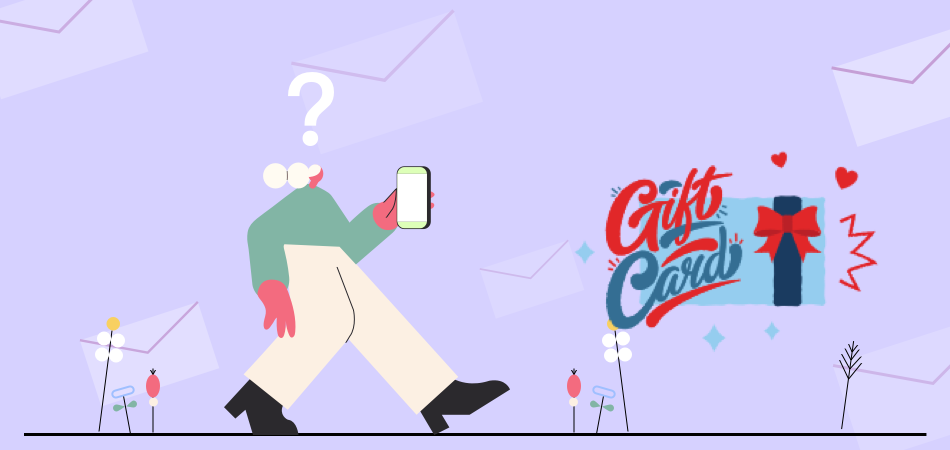
Giving gift cards to your devoted clients is a beautiful way to express gratitude. Gift cards can also be purchased as presents and will be used at your store by the recipient. Many other reasons can make Shopify Gift Cards the next step for your online store. Now, let's take a closer look at how to use Shopify gift cards.
What Is a Shopify Gift Card
Retailers may utilize the Shopify gift card functionality to offer prepaid vouchers or value cards with a predetermined amount that can be used to pay for products. All Shopify plans provide access to the gift card functionality.
These Shopify gift cards include a unique code that customers may input at the checkout page, and depending on the retailer's specific settings, different persons may use them once or several times.
Why Should Businesses Use Shopify Gift Cards
There are several advantages to giving Shopify gift cards to your consumers. To know why your business should use Shopify gift cards, let's look at the benefits of using Shopify gift cards for your company.
Consumers love gift cards: If you don't currently give gift cards to your consumers, you are throwing away a lot of money due to losing customers’ attention.
Increase sales: Offering Shopify gift cards to customers may help you increase sales for your eCommerce store, which is one of the main benefits. According to research, customers who use gift cards to make purchases at stores frequently spend more money than the value of their gift cards.
Enhance consumer loyalty: Increasing customer loyalty is one of the quickest strategies to expand your clientele and increase revenue. Shopify gift cards might be helpful here as well. Giving your clients a gift card after each large purchase they make from your shop will encourage them to return.
Gain new clients: Gift cards are frequently purchased as presents for friends, lovers, and family members. As a result, you may anticipate that a sizable portion of those using gift cards to make purchases on your website will be new users.
How to Use Shopify Gift Cards
To master using Shopify gift cards as an eCommerce store owner, there are many things you need to learn besides creating a simple Shopify gift card.
How to Create New Shopify Gift Cards
Let's start with Shopify's default functionality to create a new Shopify gift card:
Step 1: Log in Shopify store manager. Go to Products > Gift cards > Add gift card product.
Step 2: Complete the required product details, including Title, Description, and Media. Likely, you've already uploaded a few items to your store, so this procedure should be simple.
Step 3: Pick your desired Denominations. By default, Shopify creates 4 denominations: $10, $25, $50, and $100. However, you can always add more or eliminate some of them as you see fit.
Step 4: Choose Active on the Product status, then pick Collections. It's time to push the product live once you're satisfied with the details.
Step 5: Click on Save gift card product. You will be redirected to your products page when you save your changes. Simply click on Gift cards (as you did in Step 1) and choose View gift card products to create a new gift card or edit the one you just created.
How to Issue Shopify Gift Cards
If you want to express your gratitude to repeat clients for their business, gift cards of this kind are fantastic. A gift card will be more well-liked by your clients than a discount coupon. To customize the gift card to the customer, you can use the Issue Shopify gift card feature:
Step 1: Go to the gift cards page as the last part.
Step 2: Select Issue gift card from the menu. This will launch a page where you may customize the gift card.
Step 3: You may now change Gift card details, including Gift card code and Initial value. You can also choose whose customer it applies to in the Find or create a customer section. And you can set the Expiration date for your issued Shopify gift card.
Step 4: Click on Activate after customizing all your gift cards.
How to Import and Export Shopify Gift Card
You've come to the correct spot if you're looking for information on importing or exporting Shopify gift cards. Shopify only allows you to export gift cards to a CSV file so that you may check their details, such as outstanding balances, in a spreadsheet.
Export gift cards from Shopify in the manner described below to receive this data in a spreadsheet:
Step 1: Go to Products > Gift cards.
Step 2: Click on Export.
Step 3: Choose a selection of gift cards that should be exported:
- Current page
- All gift cards
- Selected gift card
- 1 gift card matching your search
Select the export formats, including CSV for Excel, Numbers, or other spreadsheet programs or Plain CSV file.
Step 4: Click on Export gift cards.
How to Filter and Soft Shopify Gift Cards
If you wish to narrow down the list of issued gift cards, see how to utilize Shopify gift cards in the section below. On the Gift Cards page of Shopify, several filters are introduced. When shopping for gift cards that satisfy particular criteria, filtering is proper. For instance, by using the Status filter or choosing the matching option at the top of the grid, you might see all the gift cards that have been deactivated.
The following is a general guideline for using filters and soft features:
Step 1: Go to Products > Gift cards.
Step 2: Choose a Filter on the screen, or click on the More Filters button to open all filters:
- Status: Use this filter to display just gift cards that are active, inactive, or expired;
- Balance: By using this filter, you may display gift cards that have a full, used-up, or unused balance;
- Gift card value: Use this filter only to see gift cards that are greater than, equal to, or less than a particular value;
- Date created: To display gift cards issued within a given time, use the Date created filter.
- Issue method: Use this filter to display gift cards that were purchased, generated, or issued by an app.
Step 3: Click on Add filter.
You can remove your selection by clicking the x button next to the filter condition after you've located the specific gift card. By default, Shopify will show all gift cards.
In addition, you can also use the Soft feature to rearrange the order of the Shopify gift cards.
How to Add Shopify Gift Cards to Online Store Navigation
Once your gift card product is finished, you must add it to your Shopify store's navigation so customers can purchase them. Outside the Gift Cards section, this process occurs. To add gift cards to your Shopify store, follow these steps:
Step 1: Go to Online Store > Navigation.
Step 2: Click on the store menu where you want to add your gift card product.
Step 3: Click on Add menu item.
Step 4: To add gift cards to your Shopify store, move on to the Name field. Indicate the name of your gift card product that will appear on the storefront.
Step 5: To add the gift card, go to the Link:
- Choose Products.
- Choose the gift card product.
Step 6: Click on Add.
Step 7: Click on the Save menu.
It’s done now! You now understand how to navigate the Shopify store and add gift cards. However, there are a few points about gift card management that need to be covered. Keep reading.
How to Configure Gift Card Settings in Order Processing
The admin experience might be slightly enhanced when you use suitable fulfillment settings while learning to sell gift cards on Shopify. When a purchase is paid for on Shopify, gift cards are instantly delivered.
It is possible to manually fulfill every item in the order by changing the fulfillment setting, though. It implies that gift cards are not automatically fulfilled either. How should one use a Shopify gift card here? The following are the default fulfillment options for gift cards:
Step 1: Go to Settings > Checkout > Navigate to the Order processing section.
Step 2: Depending on your requirements, after an order has been paid for, you can select one of the following options as in the image:
- Automatically fulfill the order‘s line items
- Don’t fulfill any of the order’s line items automatically
- Automatically fulfill only the gift cards of the order
Step 3: Click on Save.
How to Enable Shopify Gift Cards on Shopify Mobile App
The steps listed below must be followed in order to add a gift card to your Shopify store's native mobile app:
Step 1: Go to the Gift cards page in your Shopify dashboard and choose a gift card.
Step 2: Click the Manage button in the Sales Channels and Apps section to control product availability.
Step 3: Choose the Mobile app to enable Shopify gift cards on Shopify mobile app. Then, click on Done, and save your settings.
How to Disable Shopify Gift Cards
Shopify enables you to disable Shopify gift cards that are no longer required. Keep in mind that this procedure is ongoing. It means that the gift card cannot be activated again.
A Shopify gift card can be disabled as follows:
Step 1: Go to your Shopify dashboard. Go to Products > Gift cards.
Step 2: By clicking the code, you can access the gift card's details page.
Step 3: Click Disable at the bottom of the page.
Final Words
Gift cards are a fantastic way to increase sales and thank devoted customers, so make sure you use them immediately to see your sales rise. Above is everything you need to know to master Shopify gift card. For additional eCommerce guides, check out DSers Blog.





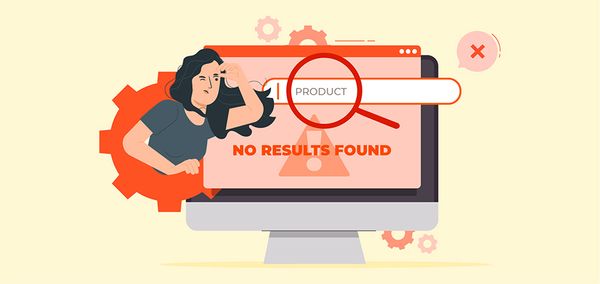






 Company
Company
 Why Choose DSers
Why Choose DSers
 Blog
Blog
 Help Center
Help Center




 Live Chat
Live Chat