What Is SKU and How to Manage Shopify SKUs Efficiently
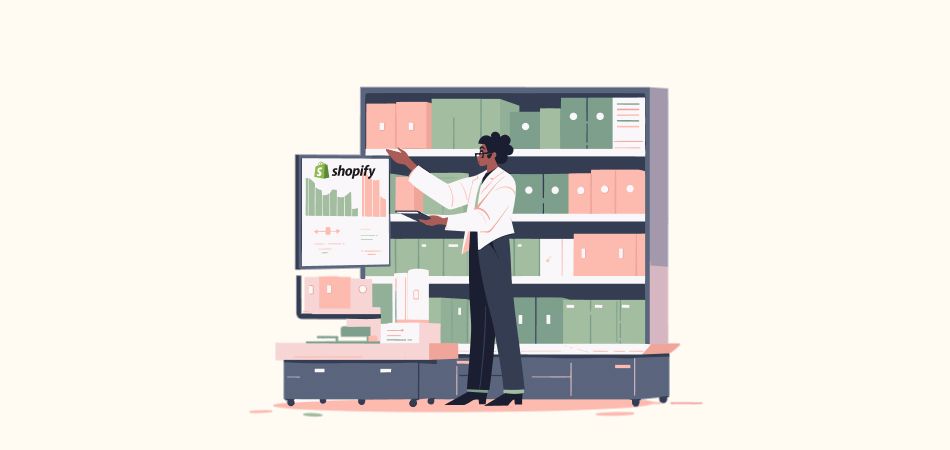
If you're a Shopify store owner navigating the intricacies of maintaining a well-organized inventory for dropshipping, then Shopify SKUs are your strategic advantages. Therefore, it is essential to have a good knowledge of SKU to optimize inventory management and offer a smooth shopping experience.
In this guide, we'll dive into the world of Shopify SKUs, learning the fundamentals, the way to create a Shopify SKU, tips and limitations for SKU creation on Shopify and arming you with a dropshipping tool for efficient SKU management.
What Is SKU
SKU, known as "Stock Keeping Unit", is a unique identifier assigned to a product in order to track inventory and manage stock levels. Typically, each SKU is a combination of letters, numbers, or symbols that provide information about the product, such as its size, color, style, and other attributes.
Where SKUs Are Used
SKUs are widely used in retail, e-commerce, and supply chain management. Here’s where SKUs are commonly applied and how they are used:
1. Product Identification: As SKUs are a set of codes based on option values, they differentiate different product variants. This helps merchants better manage products when they sell multiple variants of the same product.
2. Inventory Management: With SKUs, businesses can accurately count and keep track of their stock levels. When products are received, sold, or returned, SKUs help update the inventory system in real time. This enables businesses to figure out when it's time to reorder and avoid overstock and stockout.
3. Order Fulfillment: When a customer places an order, the SKU is used to locate and pick the correct product from the warehouses. It facilitates efficient picking and packing processes and helps ensure that the right product is shipped to the customer, reducing the risk of errors.
4. Sales Analysis: By tracking sales based on SKUs, dropshippers can analyze which product variants are performing well and which ones are not. This data helps with decision-making related to marketing and stock forecasts.
5. Barcode Labeling: SKUs are often encoded as barcodes for quick and accurate scanning during various stages of inventory management, from receiving to shipping.
How to Create a Shopify SKU
Here's a step-by-step guide on how to create a Shopify SKU along with an example:
A Step-by-Step Guide
Step 1: Login to Shopify > Products.
Step 2: Click on the Add product button to add a new product or click the Product title of the product card of a product to edit an existing product.
Step 3: On the Product detail page, scroll down to the Variants section.
Step 4: Locate the "SKU" column, and you can input your SKUs.
Step 5: Fill in other fields if necessary and click on Save to save your changes.
An Example of A Shopify SKU
Let's say you're selling t-shirts in different sizes (S, M, L) and colors (Red, Blue, Green) from a brand called FashionStyle. You want to create an SKU for a large-sized blue t-shirt from the FashionStyle brand. The SKU format could be something like this: [Brand]-[Product Type]-[Size]-[Color].
Your wanted SKU is like this: US-shirt-L-blue.
- Brand: US (FashionStyle)
- Product Type: shirt (T-shirt)
- Size: L (Large)
- Color: blue (Blue)
You can adapt this format to your business needs, including additional information like collection, season, or any other relevant details.
Tips for Creating a Shopify SKU
Creating effective Shopify SKUs is crucial for organized inventory management. Here are some useful tips that you may need for your SKU creation:
Keep It Consistent
Consistency is what you need to bear in mind when creating SKUs. You need to establish a consistent format for your SKUs so that your product identification system maintains uniformity and it makes it easier for you and your staff to understand and manage the inventory.
Include Useful Information
When you design your product SKUs, you need to include key product information in your SKUs. This could involve details like the brand, product type, size, color, material, or any other attribute that's relevant to your products.
Make It Concise
While including useful information, you’d better keep your SKUs concise. For the length of an SKU, you can limit the characters to under 16 or less. As for the use, you need to create one that is easy to read and understand quickly, avoiding overly complex codes.
Uniqueness
Each SKU should be unique to a specific product variant. Avoid duplicating SKUs, as this can lead to confusion and errors in your inventory management.
Automation-Friendly
Consider creating SKUs that are automation-friendly. If you have a large inventory, you may want to include sequential numbers or codes for easy tracking and organization.
Include Product Identifiers
Depending on your industry and product type, you may want to include unique product identifiers like ISBNs (for books), UPCs (for retail products), or EANs (European Article Numbers).
Use Software Features
Shopify offers features and apps such as DSers that can assist with SKU creation and management. You can utilize these tools to streamline your SKU processes.
| Manage Your Shopify SKUs Efficiently with the Dropshipping Tool - DSers! |
Limitations of Product SKUs on Shopify
As you rely on Shopify to do dropshipping business, it’s necessary to learn the SKU rules of the platform to avoid management risks.
1. 100 SKUs Per Product
For a Shopify product, you can create up to 100 SKUs. This means when you want to import a supplier product with more than 100 SKUs to your store, you need to either split the product or delete some variants before you import the product.
2. 1000 New SKUs Creation Limit Per Day
When you have more than 50,000 SKUs in your Shopify store (This limitation doesn't affect Shopify Plus stores), you can only create 1,000 SKUs in a day.
Manage Shopify SKUs Efficiently
Once you have created SKUs on Shopify, you may spend some time managing them based on the supplier stock and your business strategy. Specifically, you can add, edit or delete your SKUs when necessary. However, when it comes to multiple variants, you may find it time-consuming to manage them one by one. For this case, you can follow the steps below to bulk edit SKUs with the Shopify Bulk-edit feature:
Step 1: Login to Shopify > Products.
Step 2: Click on the Product title of the product card of a product to edit the product you desire.
Step 3: On the Product detail page, scroll down to the Variants section.
Step 4: Check the Checkbox on the variants that you want to edit and click Bulk edit.
Step 5: Modify the SKUs under the "SKU" column and click on Save to save your changes.
How to Manage SKUs on DSers
It is likely that you import products from third-party suppliers to your Shopify stores rather than creating products manually on Shopify. To manage SKUs more efficiently, you can utilize the top-rated Shopify dropshipping app - DSers - to optimize SKU formats automatically and track inventory timely.
Optimize Supplier SKUs Automatically
Sometimes, your supplier product SKUs are too long, which does not comply with your business selling strategy and may cause some potential issues. This requires you to solve the problem for SKUs individually. Fortunately, with the DSers SKU Optimization feature, you can modify SKUs in bulk without having to do it manually.
After activation, when you import supplier products in the Import List, the SKU of the product will use the supplier product ID-variant name.
Get Notifications of SKU Changes In Real Time
Your supplier may update the product SKUs frequently because their stock may change for various reasons such as out-of-date variants, stockouts, etc. That means you need to repeatedly check their inventory statuses to monitor your online stock, which is a hassle. Don’t worry, the DSers Notification feature can help you automatically update the SKU changes from your suppliers in time. Once you receive the notification, you can adjust your inventory as per the supplier’s change.
Conclusion
In summary, SKUs are a standardized way to identify, categorize, and track products and are used across various industries to improve operational efficiency, minimize errors, and enhance overall business performance. They play a critical role in inventory and supply chain management so it is in your interest to pay special attention to Shopify SKUs when you manage your products. Check more compelling articles on our DSers blog.







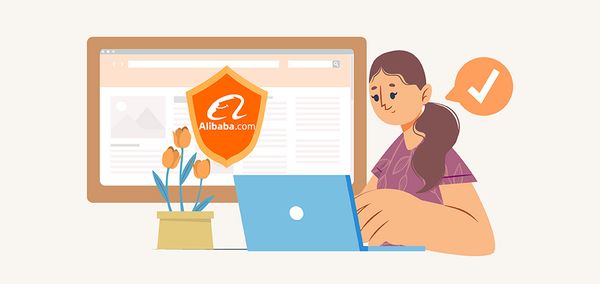





 Company
Company
 Why Choose DSers
Why Choose DSers
 Blog
Blog
 Help Center
Help Center




 Live Chat
Live Chat