Unleash the Power of Shopify Product Customization to Attract Traffic and Gain Sales
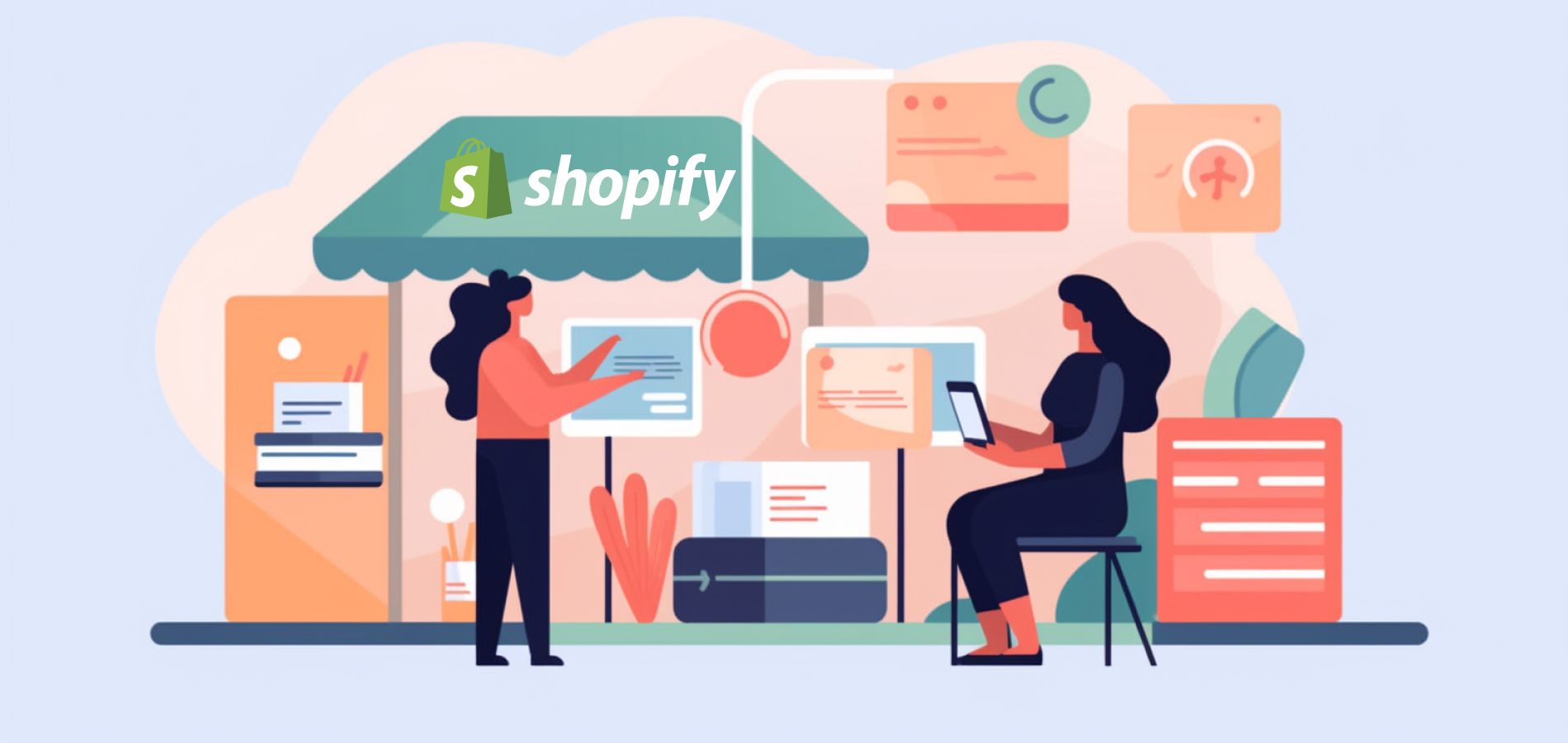
Statistics have shown that there are more than 500,000 stores selling on Shopify. To stand out from the crowded competition, you must set promising product strategies, catch up with the trend and cater to customer needs. That's why it matters a lot to create Shopify custom products to bring in more traffic and sales.
Read on to learn reasons, steps, tips and tools for customization for Shopify products so that you can adjust your products to best-seller ones and offer personalized, one-of-a-kind ones that resonate with your customers.
Why You Should Customize Products for Shopify Dropshipping
There is no doubt that products are key to your business success, so it is necessary to work on developing custom products. Here are some reasons why you should personalize your Shopify products.
Improved Customer Experience
Tailor-made products help you offer a unique experience to customers. Specifically, restyling your products gives you the opportunity to meet your customer’s preferences. For example, you can engrave names, add custom descriptions, or add specific colors, sizes, or materials to satisfy your customers. All of those can give your customers a sense of involvement and increase their loyalty to your brand.
Enhanced product differentiation
By customizing your products, you will be likely to set yourself apart from the rest of the businesses. As you personalize a product that lives up to your customer’s expectations or catches up with the latest trend, it will be more irreplaceable and differs from other common ones. This can make your products stand out and attract customers who are looking for something distinct.
| Add Customization to Products Easily with the Robust Dropshipping Tool - DSers! |
How to Customize Products in Your Shopify Store
Now that you know the benefits of product personalization, you can take action to make adjustments to your Shopify products.
Let’s say you have set up your Shopify store and determined which products to sell, you can start to customize your products. Check the detailed steps below.
Step 1: Go to your Shopify dashboard.
Step 2: Go to the Products page and click on the product name you desire to access the Edit product detail page.
Step 4: Add Title, Description, Media, Variants and other necessary information such as Search Engine Listing, Status, and Product organization.
Step 5: Set up your store's built-in product modification options or install a product customization app to configure every possible aspect of your products.
Tips for Customizing Products to Sell in Shopify
To meet customer needs, stay on top of trends and avoid heavy competition, Check the content below to learn several useful tips on how to tailor your products.
Provide High-quality Product Images
Customers always make quick scrolls and judgments while browsing your store pages, so be sure to display high-quality product images so that they catch customers’ eyes at first sight.
What’s more, customers tend to believe that good product images are signs of high-quality products. This will enhance your customers' trust in your brand and improve your sales.
Allow Customers to Upload Files
No matter what you are selling, your core business goal is to cater to customers to increase conversion rates. One useful practice is to care for your customer's requirements regarding product designs and allow them to upload images such as custom t-shirts, phone cases and so on. This method enables your customers to have control over how their received products look.
Add Personalization Fields
In addition to product designs, you can also refine your product pages by adding personalization fields or dropdown menus where customers can input or choose texts, names or messages and more. This works well for products like jewelry, engraved items or customized apparel. After you add those fields, your customers can have more personalized work on products that they want to buy.
Create Limited Edition or Exclusive Products
When you customize products, you can create limited edition or exclusive products. As limited edition or exclusive products are only available for a limited time or quantities, customers regard them as more scarce and are likely to make immediate purchases in case those products become unavailable.
Utilize Suitable Product Customization Apps
As Shopify has developed an app store for you to assist your dropshipping business, you can look for an app that is specifically designed for product personalization and align with your selling strategies and install it to customize your products. With the tool’s features and product editing options tailored to specific product categories, the process will be more effective and efficient.
Recommended Shopify Product Customizer Apps in 2023
Though you can personalize your products in Shopify with built-in features, it has limited functionality and can be a hassle when it comes to multiple products, even multiple stores. That’s where Shopify product customization tools kick in. Check some top-rated product customization tools that you can trust below.
1. Inkybay ‑ Product Personalizer
Inkybay ‑ Product Personalizer is a versatile app that offers product configurator & customizer, tiered pricing, and advanced product options features. It not only provides a customization experience for your customers but also supports live previews for customization designs.
Key features:
- Live preview: Visual configurator & customizer with live preview to display custom products
- Infinite options: Add an unlimited number of options to your products or dropdown menus/checkouts to your product pages
- Dynamic pricing: Display different prices for different design color, size and option selection
- Various printing: DTF, Screen Print, DTG, Sublimation and so on
2. Infinite Options
Infinite Options is a Shopify product customizer that allows merchants to offer customizable product options to their customers. With this app, you can create an infinite number of options for your products, such as size, color, material, engraving, or any other customizations you want to offer.
Key features:
- Infinite options: Add an unlimited number of options to your products or dropdown menus/checkouts to your product pages
- Diverse customization: Use swatches/add-ons for engraving, monogramming, and custom printing
- Upcharge pricing: Display per-option charges on your product page
3. Product Options and Customizer
Claiming to overcome Shopify's 3-option, 100-variant limit, Product Options and Customizer is an app that provides you with unlimited options to customize products based on its technology, saving you time for more important work.
Key features:
- Unlimited options: Checkbox, Date Selector, File Upload and more
- Upcharge pricing: Custom option pricing to increase average order value
- Conditional Logic: Show or hide options depending on specific criteria
- Variants combination: Combine variants with product variations across multiple products
DSers - A Dropshipping App with Robust Product Customization Tools
As a dropshipper, you understand that product customization is only one part of your whole dropshipping process. You may want to handle all your daily work in one place, from product selection and customization to order fulfillment. That is where DSers, a top-rated Shopify dropshipping app, comes in handy. Now let’s focus on its product personalization functionality.
Bulk-manage Product Variants Selling Details
Be faced with multiple products with multiple variants, you may have to spend a lot of time editing product variants one by one. To simplify the process and increase business efficiency, you can take advantage of DSers Edit Feature to bulk-edit product variants.
When you are on the Import List page, you can click on the Edit icon to access the Edit Product Detail Card. Then click the Variants tab and click the Action checkbox to bulk edit variant names, inventory and selling prices. Also, you can add or delete variants of existing product options.
Self-select Product Information to Display in Your Store
If your products are imported from AliExpress, the product details come from the AliExpress sellers. In case you want to remove or hide part of the original information or set it on your own, you can choose whether to keep it in your stores according to your product strategies.
To decide which information you want to push, just go to Settings and click on Product. You can choose whether to send product cost and shipping cost by checking the corresponding check buttons. Plus, you can customize your product description by choosing options from the dropdown menu.
Customize Product SKUs with One Button
Different selling strategies ask for different product requirements. With this in mind, you may need to adjust your product SKUs to suit your business. DSers takes that into consideration and allows you to make the change effortlessly.
You just need to turn on one feature in DSers. First, go to Settings and click on Product. Then, turn on the button in the Use the supplier ID as product SKU section. The product SKU will be replaced with "supplier product ID-variants name" when you import products.
Split One Single Product to Suit Your Needs
If you are targeting a specific niche or region, you may find that the products you import have variants that do not fit your target audience or market. Or your imported products have more than 100 SKUs which exceeds the Shopify product variant limit. A good solution to those problems is to split a product into multiple ones based on specific criteria. Luckily, DSers Product Split feature enables you to make it a truth.
Specifically, you need to go to Import List and click on the Split icon to access the Split product card. Then you can choose to either split products by variant or by option.
Conclusion
Regardless of your target product industry, it is crucial to create attention-grabbing products while increasing the customization experience of your customers. By following this guide, you must have got a better understanding of how to develop Shopify custom products in both a theoretical and technical way. For other eCommerce tips, tools or practices, feel free to check DSers Blog.







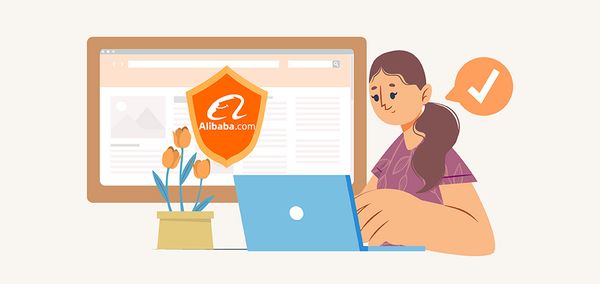





 Company
Company
 Why Choose DSers
Why Choose DSers
 Blog
Blog
 Help Center
Help Center




 Live Chat
Live Chat