How to Import Products to Your Shopify Store: Complete Guide
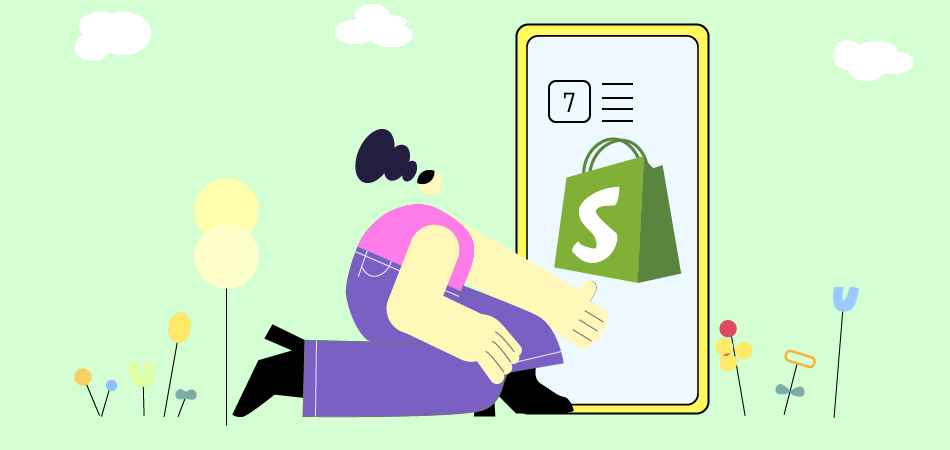
When you're ready to enhance your Shopify store, knowing how to Shopify import products efficiently is key. One of the fastest methods to add multiple items at once is by using a CSV file. This approach not only saves you time compared to manual entry but also simplifies inventory updates when needed.
This guide will walk you through the step-by-step process of importing products into Shopify seamlessly. Whether you're looking to add just a few items or a large inventory, we'll ensure your store operates as smoothly and effectively as possible. Let’s dive in and make your Shopify product import experience a breeze!
How to Import Products to Shopify: Step by Step
When importing products to Shopify, start by prepping your CSV file. Think of it as creating a roadmap for Shopify to follow smoothly. Good formatting is key—it helps Shopify understand your product info without errors. Follow these steps to set up your CSV file right and make Shopify import products a breeze. Let's dive in!
1. Products Sourcing
When you're starting a Shopify store and want to sell products, the first step is to find the stuff you want to sell. This means doing some research and finding suppliers who have the products you're interested in. You can look for suppliers online, at trade shows, or even by reaching out to manufacturers directly. Once you find potential suppliers, you'll need to contact them and ask questions about their products, pricing, and shipping options.
Once you've found some potential suppliers and gathered information about their products, it's time to decide which ones you want to work with. Look for suppliers who offer high-quality products at a fair price and have good reviews from other sellers. You'll also want to consider factors like shipping times and costs and any minimum order requirements. Once you've chosen your suppliers, you can import their products into your Shopify store and set up your listings.
2. Shopify Store Setting
Alright, let’s get into setting up your Shopify store. First, head to your dashboard and click "Online Store" and then "Themes" to pick a design. Customize it to match your brand by adjusting colors, fonts, and layout. Next, add your products by clicking "Products" and then "Add product." Include details like names, descriptions, prices, and images and organize them into categories. Once everything looks good, you’re all set to start selling!
Now, onto adding products. Go to your dashboard and click "Products," then "Add product." Include details like each item's names, descriptions, prices, and images. Once you’ve added everything, double-check to ensure it looks good, and you’re ready to start selling on Shopify.
For more information on adding products to Shopify store, you can follow this guide - Best Tips & Tools: How to Add Products to Shopify
3. Product Information Preparing
Alright, let's break down how to prepare your products for Shopify. First, gather all the information about your products, like their names, descriptions, prices, and images. Remember important details like sizes, colors, and special features. Next, organize all this information into a neat spreadsheet or document. This will make it easier to upload everything into Shopify later.
Once you've organized everything, it's time to clean it up. Double-check for any mistakes or missing info. Make sure all your product images are clear and eye-catching. Then, if needed, resize them to fit Shopify's guidelines. Finally, save all your product info in a format that Shopify accepts, like a CSV file. And that's it; your product info is all set to go!
4. Products Importing
Importing products to your Shopify store manually is simpler than you think. Let's walk through each step together. First, head to your Shopify dashboard and find the Products tab. From there, click on Import Products. Once you're in, choose the CSV file you want to import by clicking the "Choose file" button. Then, map the fields in your CSV file to the corresponding fields in Shopify using the dropdown menus provided. Remember to review your import settings to ensure everything is set up correctly.
After mapping your fields and reviewing your settings, Shopify will generate a preview of your import. Take the time to check this preview for accuracy. If everything looks good, hit the "Import" button to start the process. Depending on the size of your CSV file, the import might take a few minutes. Once it's done, you've successfully imported your products to your Shopify store. Now, you're ready to showcase your products to the world!
5. Inventory Managing
Importing products to your Shopify store is a step-by-step process that can seem tricky initially, but it's pretty straightforward. First, you'll need to log in to your Shopify admin panel. Once you're in, head to the "Products" section and click "Import." From there, you can upload a CSV file containing all the information about your products. Ensure the CSV file is formatted correctly with the required fields like product name, description, price, and inventory levels.
After importing products:
- Check inventory levels to avoid overselling or running out of stock.
- Set up alerts for low stock to stay informed.
- Adjust prices individually or in bulk using Shopify's tools.
- Monitor profit margins and competitor prices to stay competitive.
These Shopify import products steps help ensure smooth inventory and pricing management for your Shopify store.
6. Product Listings Optimizing
Once you've added your products to Shopify, it's time to make them shine with some tweaks. Firstly, focus on your product titles. They should be clear and catchy, immediately telling customers what they're getting. Next, dive into descriptions. Keep them simple but detailed, highlighting key features and benefits. Use bullet points or paragraphs for easier reading.
Moving on, remember images. High-quality photos can make a big difference. Ensure they're well-lit and showcase your products from different angles. Then, work on pricing. Be competitive, but don't undersell yourself. Lastly, think about SEO. Include relevant keywords in your titles and descriptions to help your products get found online. With these optimizations, your products will stand out and attract more buyers.
7. Products Promoting
Once your products are on your Shopify store, it's time to tell everyone about them. Marketing is key to growing your business. Start by figuring out who your ideal customers are. Then, use social media like Facebook and Instagram to connect with them. Share interesting posts and run special deals to catch their eye.
Consider using online ads to reach even more people. Platforms like Google Ads let you target specific groups. And remember email! Send regular updates and exclusive offers to your subscribers. By spreading the word about your products, you'll attract more customers and keep them returning.
8. Fulfillment Providing
Once your products are on your Shopify store, focus on top-notch customer support. Set up a contact form or live chat for easy communication. Respond promptly and politely to customer inquiries to keep them satisfied.
Stay on top of order fulfillment by packaging and shipping orders quickly. Track inventory to avoid overselling products. Use Shopify's tools or third-party services to streamline the fulfillment process. You'll keep customers happy and returning by providing great support and fulfilling orders efficiently.
How to Manage Imported Products
When running a Shopify import products store, managing them effectively is vital. Shopify offers tools to import products, set prices, track inventory, and manage shipping. Using these tools helps streamline operations and enhance the customer experience. You can also get more guidance on Shopify stores with this insightful guide - Can I Have Multiple Shopify Stores to Maximize Sales?

|
Manage Multiple Stores In One Account Multiple Stores Management - Link and manage multiple stores on different platforms in one place |
Product Information Editing
When running a Shopify store and selling products you import, it's crucial to manage those products effectively. One way to do this is by editing their information. Editing product information means you can change details like the product name, description, price, and images to make sure they're accurate and appealing to your customers. This helps you keep your store looking professional and trustworthy.
To start, navigate to the product you want to edit in your Shopify admin dashboard. From there, you can easily update any information that needs changing. Whether fixing a typo in the description or adding new photos to showcase the product better, editing product information lets you keep your store up-to-date and engaging for your customers. Plus, it gives you the flexibility to adapt to changes in your inventory or market trends. So, take advantage of this feature to ensure your imported products shine on your Shopify store!
Organize Products Into Collections
When running a Shopify store and selling products you import, it's important to manage them well. One way to do this is by organizing your products into collections. Collections are like groups or categories that help you arrange your products in a neat and easy-to-find way. For example, if you're selling clothes, you could have collections of shirts, pants, and jackets.
Organizing your imported products into collections helps your customers and makes it easier for you to manage your store. You can use features like tags and filters to sort products into the right collections. Plus, you can customize how collections are displayed in your store to make them look attractive and organized. By organizing your products into collections, you can improve the shopping experience for your customers and make it easier for them to find and buy what they need.
Products Sorting
When you run a Shopify store and bring in products from other places, managing them effectively is key. One helpful way to do this is by tagging your products.
Tagging helps organize your products so customers can easily find what they want. It also allows you to sort products based on criteria like type, brand, or season. This makes it simpler to keep track of inventory and offer targeted promotions. Overall, tagging your products can streamline your store's management and improve the shopping experience for your customers.
Conclusion
In wrapping up, efficiently importing products into your Shopify store is crucial for smooth operations. Utilizing tools like CSV file imports simplifies the process, saving time and effort. Importing via CSV expedites the process and facilitates quick inventory updates when needed. With our step-by-step guidance, your Shopify store will operate seamlessly, whether you're adding a few items or a whole bunch. Let's ensure your store runs efficiently by diving into the smooth process of Shopify import products.






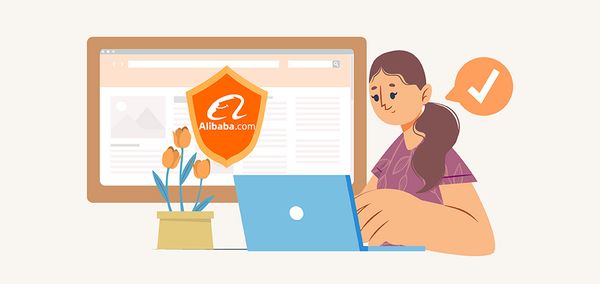





 Company
Company
 Why Choose DSers
Why Choose DSers
 Blog
Blog
 Help Center
Help Center




 Live Chat
Live Chat